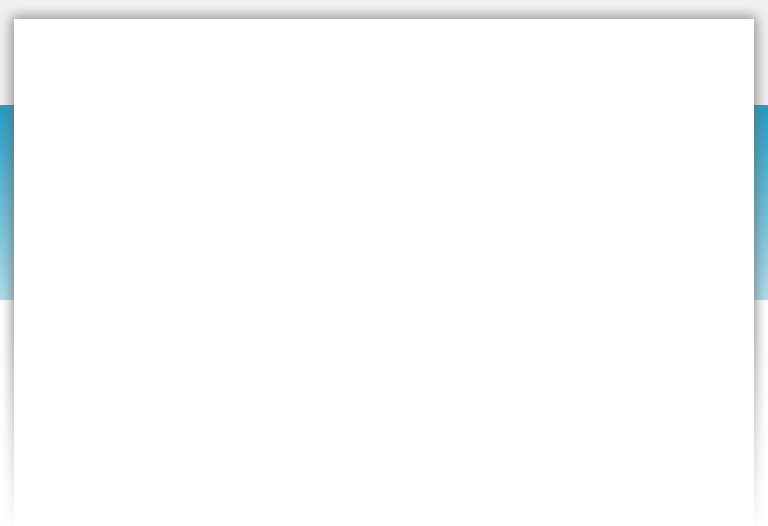

Creating new pages
- You can create a new page for your site by clicking on the "New Page" link in the toolbar above. Enter the name of the new page into the dialog box that appears. Choose whether to create a blank page or make a copy of an existing page on your site. Click the "Add" button and your page is created. You can navigate to your new page by selecting it from the drop down list in the top left corner of your toolbar.
Click Here for more information
Click Here for more information
Website
Description
Here
Description
Here
"Your Slogan Goes Here..."
>> Services
How to create a link to another page
- You can create a link to another page on your site or any page on the web by clicking the "Hyperlink" icon in the toolbar above. Choose the "Local Page" option to link to another page on your site or choose the "External Page" option to link to another page on the web. Once you've chosen the page you want to link to click "Ok".
Click Here for more information
Click Here for more information
Adding images to your website
- Add an image to your page by clicking on the "Insert Image" link above. Click the "Browse" button in the upper right hand corner to select an image from your computer.
Click Here for more information
Click Here for more information
Fast, same day mobile computer service
Hardware & software installation
maintenance & repair
Virus removal, blue screens & all manner of computer problems
Click Here for more information
Hardware & software installation
maintenance & repair
Virus removal, blue screens & all manner of computer problems
Click Here for more information

